Do you want to add beat in CapCut and don’t know the perfect and professional way? Then, don’t worry, We have also add beats in our videos for the long time and faced the same problems as you are but now we have the best, unique and simple way to add beat in CapCut. We are here to help you step by step and will guide you with hand-to-hand directions. Therefore, stay connected with us to know all the aspects and tools which are using in this complete editing process.
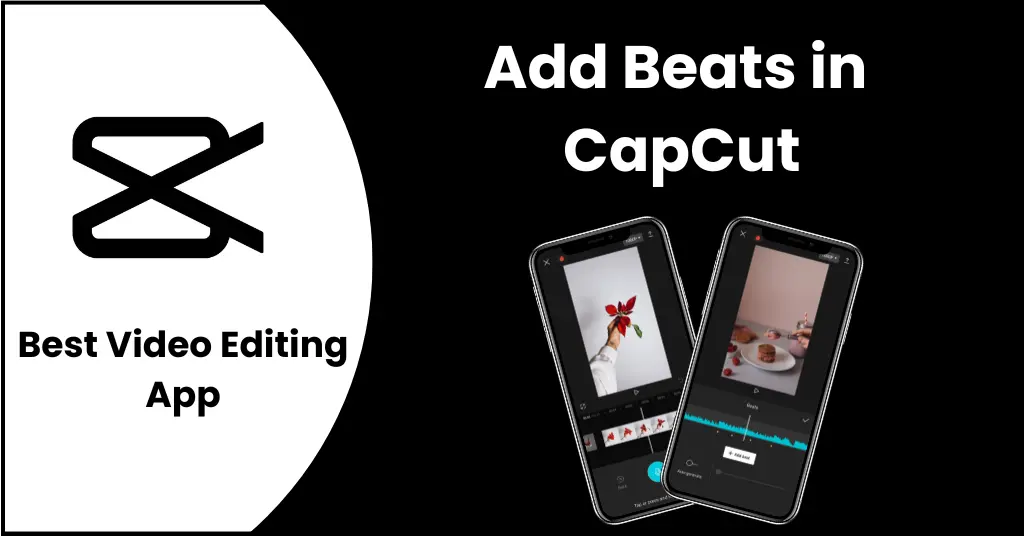
Table of Contents
- 1 What are beats in CapCut?
- 2 Key Features for Adding Beats in Capcut
- 3 How to add beat in CapCut?
- 3.1 Step-1: Install and Open CapCut
- 3.2 Step-2: Create a new project
- 3.3 Step-3: Add your video
- 3.4 Step-4: Go to the audio menu
- 3.5 Step-4: Go to the sounds menu
- 3.6 Step-5: Select and add the audio
- 3.7 Step-6: Adjust the volume
- 3.8 Step-7 Go to the beats menu
- 3.9 Step-8 Add beats and save changes
- 3.10 Step-9 Export your video
- 4 How to auto-generate beat in CapCut?
- 5 How to use recorded audio as beats in CapCut?
- 6 Tips for adding Beats in CapCut in the best way
- 7 Pros
- 8 Cons
- 9 FAQs
- 10 Conclusion
What are beats in CapCut?
Add beat in CapCut is the latest feature offered by one and only CapCut which you can use without any charges. It can be a fixer for your videos because by using this amazing feature, you can match your music with your videos. You can add multiple music tracks related to your video’s length, transitions, scenes, and moments. You can use this incredible feature to adjust your video’s pacing with your music rhythms. However, CapCut also offers you pre-designed templates of add beat in CapCut which can also make your videos more attractive.
Key Features for Adding Beats in Capcut
Music Library
One of the most outstanding key elements of add beat in CapCut is its music library. If you don’t have your own music or sound then you don’t have to worry about it. CapCut offers you a wide range of music tracks which is an ocean of music in itself. Here, you can find multiple categories of music that will suit your videos and will help you to make an attractive video.
Manual beats
CapCut allows you to use its own pre-designed beats templates which are also perfect and will help you to save much time. However, if you don’t like these templates, you can manually add beat in CapCut to your videos as you want. Although it can take much time of yours at the end, I’m sure, you will love your editing.
Multiple effects and transitions
If you have a simple video that looks like so dull then you don’t have to worry about it. CapCut also offers you a lot of effects and transitions that can make your videos more charming. So, why are you waiting, let’s start and make many attractive videos by add beat in CapCut.
How to add beat in CapCut?
Now, you are well-known about the features of using beats in CapCut, so let’s start and stay with us. We will help to step-by-step how to add beat in CapCut.
Step-1: Install and Open CapCut
- If you don’t have CapCut app then download CapCut apk first. It should be an up-to-date version.
- Open it at your device which can be Android, IOS, and Windows.
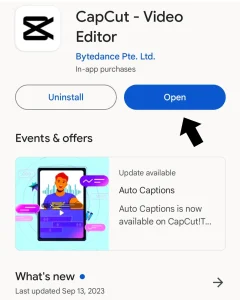
Step-2: Create a new project
- When you have opened CapCut on your device, the main screen of CapCut will appear on your screen.
- Create a new project by just clicking on the “New project” button.
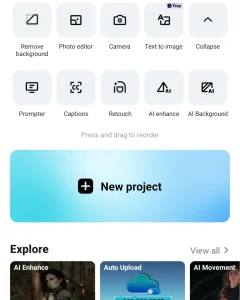
Step-3: Add your video
- After clicking on the new project button, your device gallery will shown in front of you.
- Select your favorite video on which you want to add beat in CapCut.
- Add your video by just tapping on the “Add” button available at the bottom right corner of your screen.

- Go to the audio menu just to add the music track to your videos.
- This is available at the bottom menu on your screen.
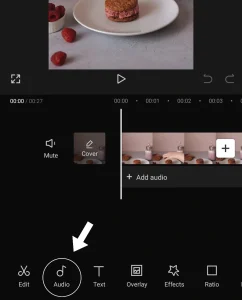
- Go to the sound menu by just tapping on the “sounds” option.
- Here, you will find multiple categories of music including Vlog, Travel, Pop, Beats, R&B, Love, Fresh, Slip Strem, Popup Album, and Love Lessons.

Step-5: Select and add the audio
- Select your favorite audio track which is suitable for your videos.
- Add it to the CapCut timeline by tapping on the “+” button available just in front of every audio track.
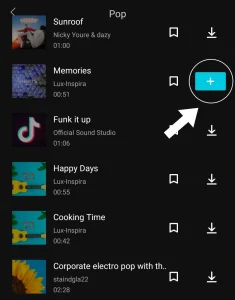
Step-6: Adjust the volume
- You can increase or decrease your volume of music according to the video’s requirements or as you want by just clicking on the “volume” button available at the bottom menu of your screen.
- The recommended volume is “100” which is perfect one for all types of music tracks.
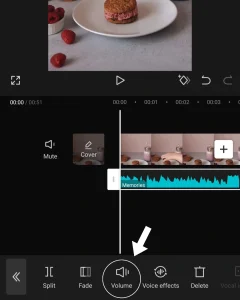
- Select the audio track and add beat in CapCut. For this, scroll left the given menus.
Find the “Beats” menu and click on it. - Keep scrolling the music timeline to the left in CapCut, tap on the “add beat” button.
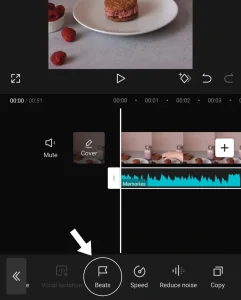
Step-8 Add beats and save changes
- Add beat in CapCut manually where you want to add it.
- Save the changes that you make while adding beats in CapCut.
- For this, just tap on the “✓” option available beside the beats.
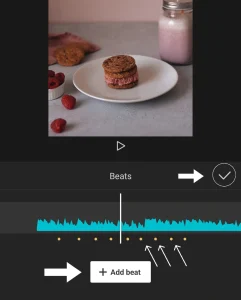
Step-9 Export your video
- Whenever you have done this successfully, you can export your video to your device storage.
- Preview your video at least once, check your video’s quality, and select 2k/4k video format while exporting.
- Tap on the “↑” option available at the top right corner of your screen.
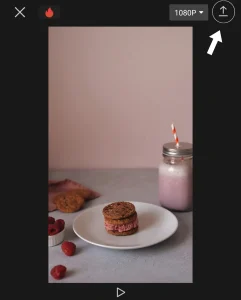
How to auto-generate beat in CapCut?
Step-1: Open CapCut and add video
- Open the CapCut app and create a new project by just clicking on the “New project” button.
- Add your video on which you want to apply auto-generate beats.

- Go to the audio menu and access the sounds menu.
- Select and add your favorite music track by just clicking on the ”+” button.
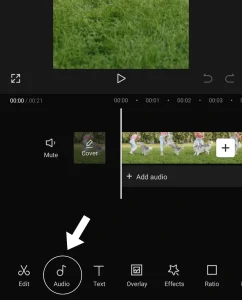
- Select the audio by just clicking on the audio track.
- Scroll left the menu bar and find out the “Beats” option.
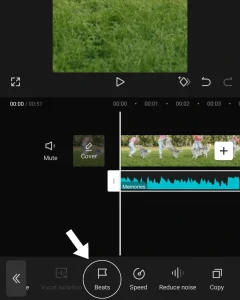
Step-4: Access Auto-generate option
- After accessing the Beats menu, an “auto-generate” option will appear in front of you.
- It will automatically apply the beats on your videos at the specific portions of the video.
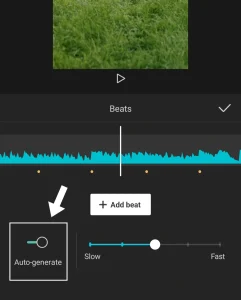
Step-5: Save your video
- When you have all done, you can save your video by just clicking on the export option.
- CapCut also allows you to directly share your videos to TikTok and other social media platforms.
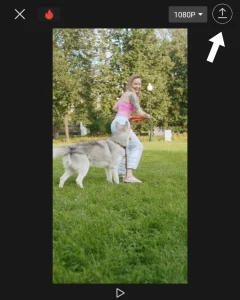
How to use recorded audio as beats in CapCut?
You will really shocked to know that you can add your recorded voice to your own video. It is an amazing feature that is offered by one and only CapCut. We will teach you all this process step by step.
Step-1: Install and open the CapCut app on your device. Create a new project.
Step-2: Select a video from your device storage and add it to the CapCut’s timeline.
Step-3: When you access the audio menu, scroll left the menu bar and find the “record” button at the end of the menu bar.
Step-4: Here, the recording button will appear in front of you. Press and hold this button and record your voice.
Step-5: Select the recorded audio and find the “beats” option.
Step-6: Here, you can add beat in CapCut manually and auto-generated beats and save your video to the device storage.
Tips for adding Beats in CapCut in the best way
Use relevant music track
Music track is a key element while adding beats in CapCut. Therefore, use it wisely and in a perfect way. Always use the most relevant music track when add beats in CapCut. For example, if your video is an emotional video then you should apply the relevant music track, you couldn’t use romantic or loving music here.
Choose the right beats for your video
You should choose the right beats for your video which are more relevant to your videos. For example, if you are using party or upbeat video then you should use the upbeat beats. Mean to say that the mood of the video should match your beats.
Use beats to highlight specific moments
You should use the beats to highlight the specific moments of your videos. Beats are the perfect method to highlight the important and sensible content or portion of your videos. This thing will attract your viewers more and more and help you to make a viral video within a few days.
Don’t overuse beats
One of the most important tips while adding beats in CapCut is to never overuse the beats in your videos. Because if you want to become a pro video editor then you should make your editing more simple. Overuse of beats can reduce your video quality and can make a bad impression on your viewers.
Pros and Cons
Although add beat in CapCut has a wide range of benefits, however, it may have some weak points. Here, we explain both:
Pros
- Easy to customize even by a beginner.
- Can highlight the specific moments of your video.
- Can make your videos more visually appealing.
Cons
- Over-customization can give a generic look.
- Can be difficult to synchronize beats to your video footage.
Watch the “Video tutorial” below to follow the steps mentioned above to add beat in CapCut.
FAQs
Q: Is adding beats in CapCut free for all?
A: Yes, It is the beauty of CapCut that all the features including adding Beats are free to use for all.
Q: Can I add beat in CapCut automatically?
A: Yes, CapCut also allows you to add auto-generated beats in CapCut. This option you can find in CapCut like that select video > Beats > auto-generate.
Q: Can I highlight my video’s moments by adding beat in CapCut?
A: Yes, You can highlight your any moment of your video just by adding the beats in capCut.
Conclusion
Add beat in CapCut is an amazing feature offered by the CapCut. You can create high-rated videos by just adding beats to your videos with the help of CapCut. I am sure that this article will really help you while adding beats in CapCut. I recommend you to use CapCut for the purpose of adding beats for any type of video. Due to its user-friendly interface, even a beginner can also add beat in CapCut easily.
