Did you ever try to reverse video on CapCut? With this wonderfull feature your video play in opposite direction. You can reverse complete or part of a video through this feature. In the following article, I describe the whole procedure of how we can reverse video on CapCut.
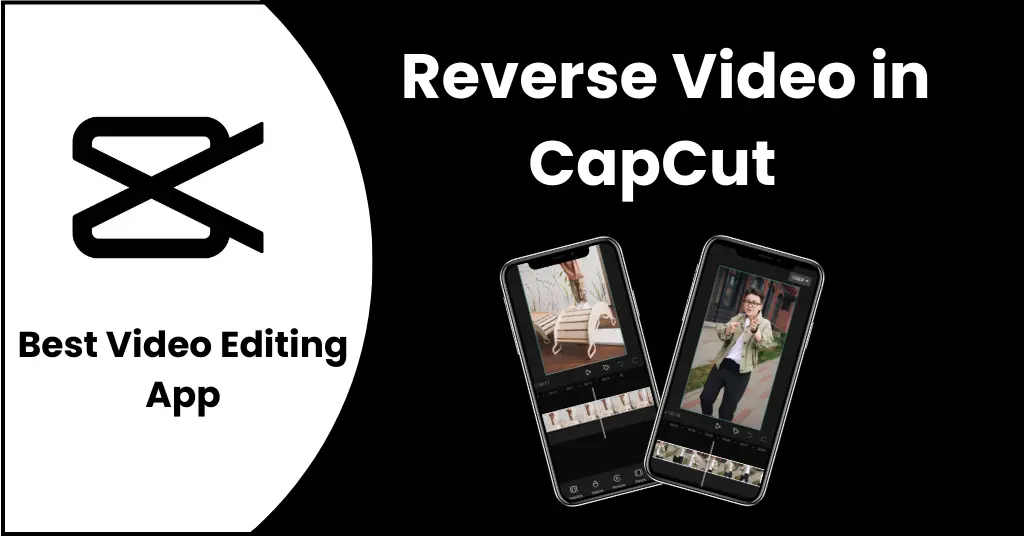
You can reverse video on CapCut on any device.
- Android
- Windows
- IOS
Table of Contents
1) For Androids
Sometimes reverse video on CapCut looks very beautiful and attractive. And you want to also covert your video into reverse but the problem is that you don’t know how to change video in reverse on android phone? Its is not too much hard for anyone. Android users can convert their video in reverse by following this process step by step.
Step-1: Install CapCut and add video
- Download CapCut apk and click on “New Project”.
- Select the desired video which you want to edit.
- Click on the “Add” option.
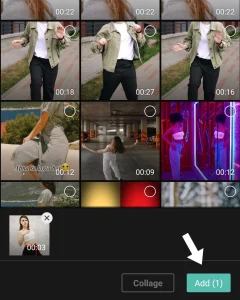
Step-2: Click on edit
- After adding you video in CapCut, you will able to edit this.
- Click on the “Edit” button
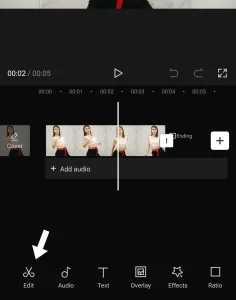
Step-3: Tap on reverse
- Now slide left the feature panel of CapCut located at the bottom of your screen and find out the “Reverse” button.
- Just click on it, your entire video will automatically be reversed.
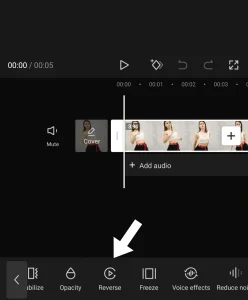
Step-4: Export your video
- When the reverse process is completed.
- Than Export the video by click on(↑).
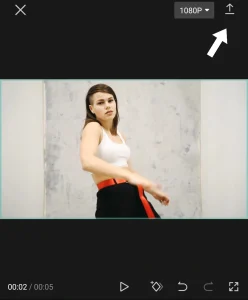
2) For Windows
Nowadays, not all are using mobile phones for the editing on CapCut. Most of the people use their PC or laptops for this. Here’s the biggest problem for them is that how to use CapCut on their laptops. Don’t worry, we are here to guide you step by step that how to use CapCut on your laptops and also give you some unique tips and tricks to reverse video on CapCut and make them unique and attractive just by click on few options. Just follow the below given steps to do this.
Step-1: Install and open CapCut
- Open the CapCut app on your laptop.
- Click on the “Upload”.
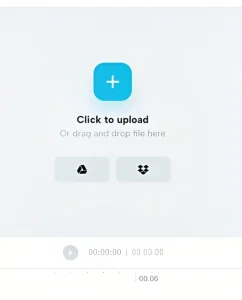
Step-2: Import your video
- Click on the “import” option.
- Choose a video from your device.
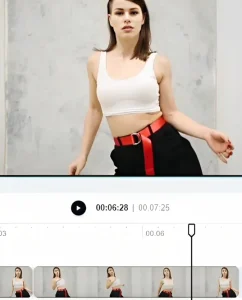
Step-3: Reverse your video
- Now click right on the video, and select “Reverse” from the edit list.
- Your video is successfully reversed on the laptop.
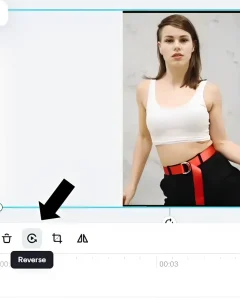
Step-4: Export the video
- Now click on the “Export option” (↑).
- You successfully reverse video on CapCut.
- Now You can share it on any social media.
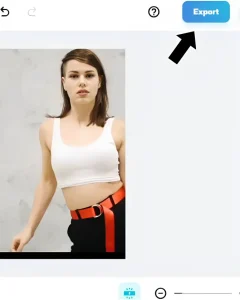
3) For IOS
Reversing video in CapCut is not so much difficult to do. Here, we will guide you step by step that how can we reverse Video on CapCut.
Step-1: Install and open CapCut
- Open the CapCut App.
- Click on the “New Project”.
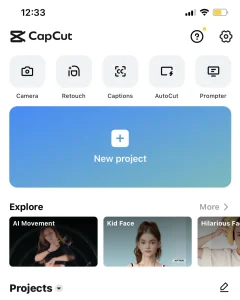
Step-2: Select your video
- Select a video that you want to reverse.
- Click on the “Edit”.
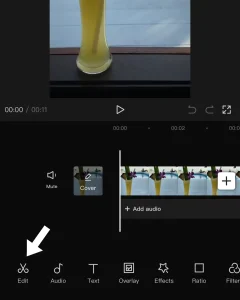
Step-3: Reverse your video
- Press the reverse button.
- Your video is successfully reversed.
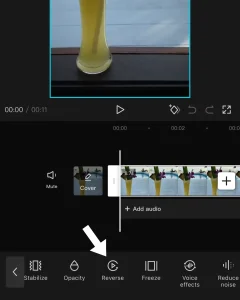
Step-4: Export your video
- Here, you have all done perfectly and able to save your video.
- Now export your video by click on (↑).
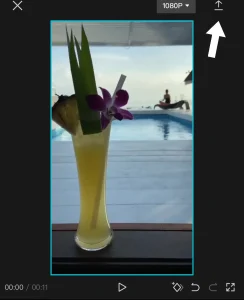
Why Can’t I Reverse Video on CapCut?
Sometimes you want to reverse Video on CapCut and reverse button is not working due to some errors and glitches in the CapCut app.
- Old version of CapCut
- A lot of Cache Present
- Not enough device storage
How To Solve Reverse Option Error?
Follow these steps to resolve this issue.
- Close the Capcut app and Restart it.
- Clear the cache of the CapCut App.
- Remove all extra videos from CapCut app and import only one video which you want to reverse.
Important Note: If you don’t like the specific portion of reverse video, you can also cut your video by using the CapCut apk.
How to Reverse audio in CapCut?
Have you ever heard about how to reverse video on CapCut? We have already explained this in the above article. But have you ever thought about how to reverse an audio clip on CapCut? It’s a very attractive and unbelievable thing to listen to. Have you ever tried it by yourself?
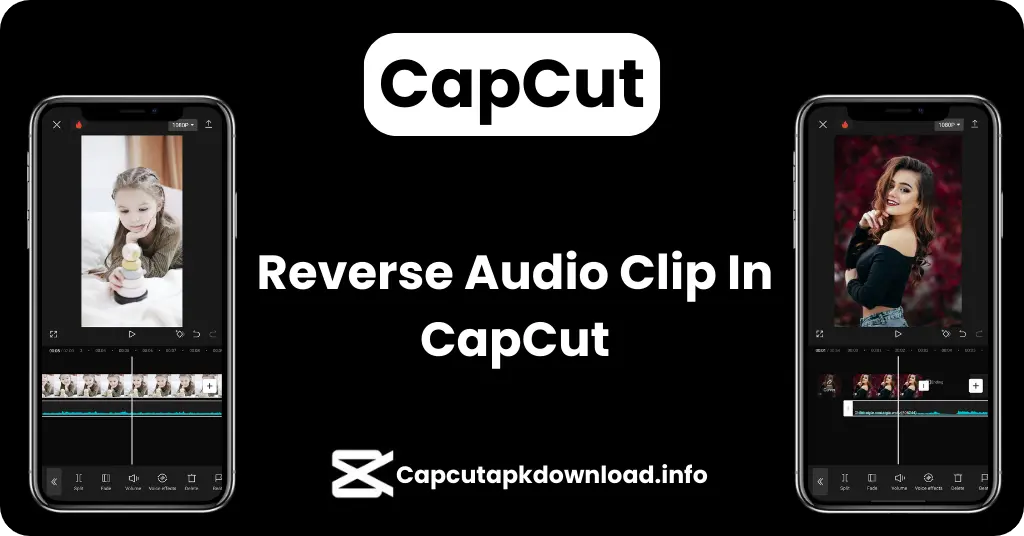
If you don’t know how to reverse an audio clip in CapCut then don’t worry. We will explain this to you step by step, so let’s start this.
Step 1: Tap on the “create new project” and create a new video with a black background.
Step 2: Add some sound effects to your video. No worry about the selection of music because CapCut has a wide range of music libraries.
Step 3: Export your video in MP4 format and combine all your clips in a single video.
Step 4: Add video in CapCut again and tap on the “reverse” available at the bottom menu.
Step 5: After reversing the video, extract your audio clip from the reversed video. You will get the reversed audio clip.
Can i cancel reverse process in CapCut?
Absolutely yes! you can cancel the reverse process in CapCut while doing editing. For this purpose, you just need to tap again on the reverse button. Your reverse function will be cancelled and your video will revert to its original features. This cancel function is used to test the features and can be irreversible to its original video.
Why CapCut Video does not open in mobile?
This happens when users edit their videos in CapCut and when open it again in CapCut or other video players, it fails to open this video. To resolve this issue, you must save your videos in MP4, MOV, and AVI format. Whenever you save your videos in these formats, your issue will be successfully solved.
Watch the “Video tutorial” below to know that how to do reverse video on CapCut.
FAQs
Q: Does reversing a video Affect its quality in CapCut?
A: No, The quality of the video will be remain same after reversing a video.
Q: Can I export the reversed video in different format using the CapCut?
A: Yes, you can export the reversed video in different file formats and resolutions by using CapCut.
Q: Is it possible to reverse multiple videos at the same time in CapCut?
A: No, its not possible to reverse multiple videos in the same time because CapCut allows you reverse a single video at a time.
Conclusion
CapCut provides this outstanding feature for users make video backwards. It allows users to customize their videos in an excellent way. This unique and powerful feature of CapCut allows you to reverse clip in CapCut.
This is a mind-blowing feature to captivate the audience in new and imaginative ways. You can reverse videos with just a few clicks. Whether you are a beginner or an expert in video editing, the reverse video features in CapCut can lead to exciting results.
Also Read:
